How to Protect PDF Files on the Web
It seems like every marketer, business owner and entrepreneur I know uses Adobe PDF files in their business – in some form or fashion. Whether it’s an ebook, special report, product bonuses or even a digital newsletter, millions of PDF files are generated each day and posted on web sites around the world.
But did you know that if you not taking certain precautions these PDF files can be found by anybody with a simple Google search?
If you’re using PDF files for paid content (like an ebook or newsletter), I want to make sure you are aware of these issues so you can protect PDF files when posting on them on the Web (think of this as a public service reminder).
Tip #1 – Locking your PDF files
If you’re a robust user of PDF files, I suggest you make the investment and purchase Adobe Acrobat Pro, which gives you the ultimate level of flexibility and power when creating PDF files.
I’ve used Acrobat Pro for years and would be lost without it. If it’s out of your budget, there are a number of low-cost alternatives, just make sure they offer some type of PDF encryption technology.
With Adobe Acrobat Pro, you can set password security including the ability to limit those who can open your PDF file and the ability to not be able to cut and paste the text in your PDF file.
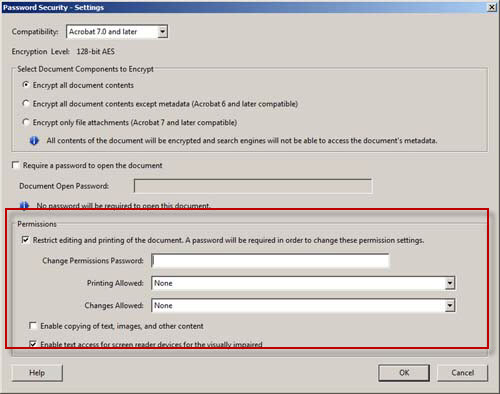
As a matter of practice, I protect PDF files I create by locking down the ability to edit. It’s by no means a full-proof security method, but it does offer some protection. Unfortunately, getting around locked PDF files can be relatively simple, so be aware that locking your PDF file will not be a foolproof way to prevent the copying of content.
Tip #2 – Preventing your PDF files from being indexed by search engines
Did you know if you simply upload a PDF file on your web site so customers can download it, Google will index it, which means it could turn up in a search?
While you may be think it’s private because there are no direct links to the PDF file, after it’s indexed by a search engine, anybody can find it.
Try this… open up Google and type in “mike capuzzi” filetype:pdf, like this…
![]()
This lists all the different PDF files that contain my name in the PDF file that have been indexed by Google. As part of this exercise, you might want to do the same type of search for your content. If you’re like me, you might find some PDF files you DON’T want public that are exposed, so make sure you fix this.
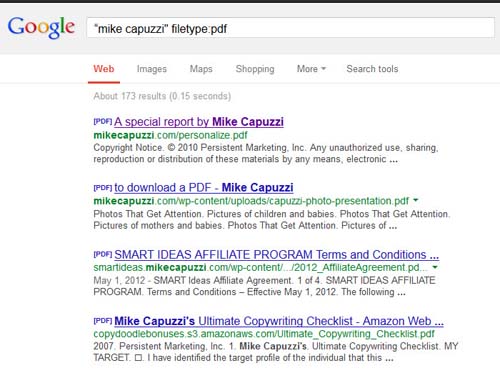
As a side note, by adding “filetype:pdf” to your search, it will limit the returned results only to PDF files. Google treats PDF files like normal web pages and will index them based on certain keywords. In a moment, I will show you why this might be a GOOD THING, but for now, let’s assume you don’t want your PDF files showing up in web searches.
The easiest way to protect PDF files on your web site, albeit a somewhat technical one, is to block the access to the search engines by using a robots.txt file. Your web person can do this in a matter of seconds and how to do it is beyond the scope of this article, however I wanted you to be aware of it. Here are a few important article links from Google:
https://support.google.com/webmasters/answer/156449
https://support.google.com/webmasters/answer/164734
The second link shows you how to remove content that has already been indexed by Google.
Tip #3 – Not preventing your PDF files from being indexed
Some of you may be reading this and saying to yourself, “But Mike, I want my PDF files to be indexed, to get more traffic. Is this a good idea?”
Absolutely, as long as you realize what you’re doing and doing it with intention. Posting PDF content on the web, with the intention of having it indexed is a smart online strategy ignored by many.
To do this, you simply following the same optimization strategies as you would for traditional web pages, such as:
- Search-friendly filenames
- Keyword-optimized titles
- Informative, concise descriptions
- Company name in “Author” field
- Use several relevant keywords in “Keyword” field
- Make sure to fill out all available fields – there is an option to view “Additional Metadata” in Adobe Acrobat
- Add tags to and accessibility options to your document
- Don’t forget about Alt tags for images
- Add links back to relevant pages on the main website
Here’s what some of this looks like when creating a PDF file with Acrobat Pro.
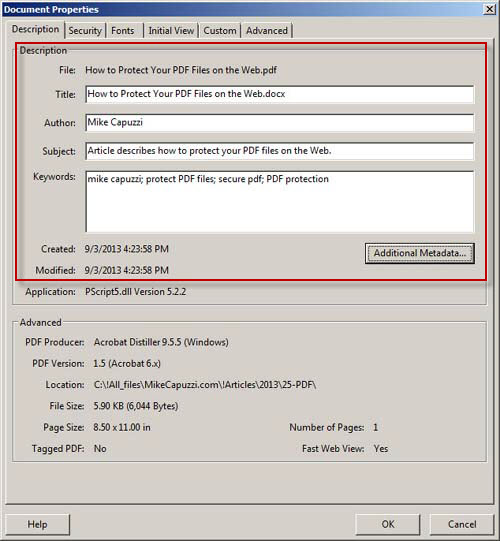
Hopefully this article has given you some new insights on the ups and downs of using PDF files on the web. My main intent was to make sure your paid content was protected and not easily found by non-customers.
If you found this article helpful or if you have any other tips or tricks on how to protect PDF files on the web, please leave a comment below! And if you like this type of helpful content for marketing, make sure you check out my SMART Ideas print newsletter at http://smartideasformarketing.com.

Hi Mike,
Thanks for the information. I will have my IT person look into this.
– Barry
Great article. I didn’t realise PDF’s were indexed like web pages….that’s given me agreat idea!
Thanks
Ray
Thank Mike for a Useful article. I learned some new google search techniques as well as having no idea supposedly private web links would
Be easily available.
Wonder if this extends to other files types stored online, i.e. word or excel documents?
I may need to rethink my simple download strategy, especially for any controlled files
Tom
Thanks Ray! Hope your idea pans out!
Tom – a quick Google search on your question provides and affirmative answer. You can specify different filetypes in your Google search including Microsoft office files.
Thanks for this important info Mike. For people like me, it’s good to know ahead of time so I do not make these mistakes.
Great info Mike, thanks for sharing.
Thanks Mike! Didn’t have a clue! I will use it to my advantage this day forward. 🙂
My best to you,
Craig
When I first started offering ebooks, I used to worry about losing content to people unwilling to pay for it. However, a friend pointed out that the very people pilfering content were never going to pay for it. He also pointed out shared ebooks/data are a pretty good way to determine if people want what you have to offer. If no one is pilfering your stuff…. *grin*
One way to get around editing limitations in pdf files is to take a screen shot of each page and recreating a pdf from the images, unfortunately.
If any of you are familiar with Mike Dillard, of Magnetic Marketing and The Elevation Group fame, he has software which adds a customer’s name to each page of the ebook once it’s purchased. When combined with editing limitations, this is a great way to make it a hassle for purchasers to share your ebook. Using the same screen shot procedure above, one could individually edit the images in MS Paint to remove the customer name and then rebuild, as above. That’s too much work for a $27 savings for most, fortunately. *grin*
Anyway, I can’t wait to find out that my information has been shared. If something I publish actually inspires someone to take action rather than storing my info away, I’m happy.
Eva – good points. I was more concerned about people thinking their content was safe and not realizing their exposure. An ebook is one thing. A $1,000 worth of private course content is another. Thanks for the tip.
Wow, thankful this was shared via @SpeakerNetNews by Susan Friedman. I had no idea. Scary, but now I have the info. THANK YOU!